Follow the steps below to add the WooCommerce Helper and connect your store to WooCommerce.com. Once you’ve done so, we can:
There will be some exciting new services available for connected stores in 2017, so we highly recommend taking this step!
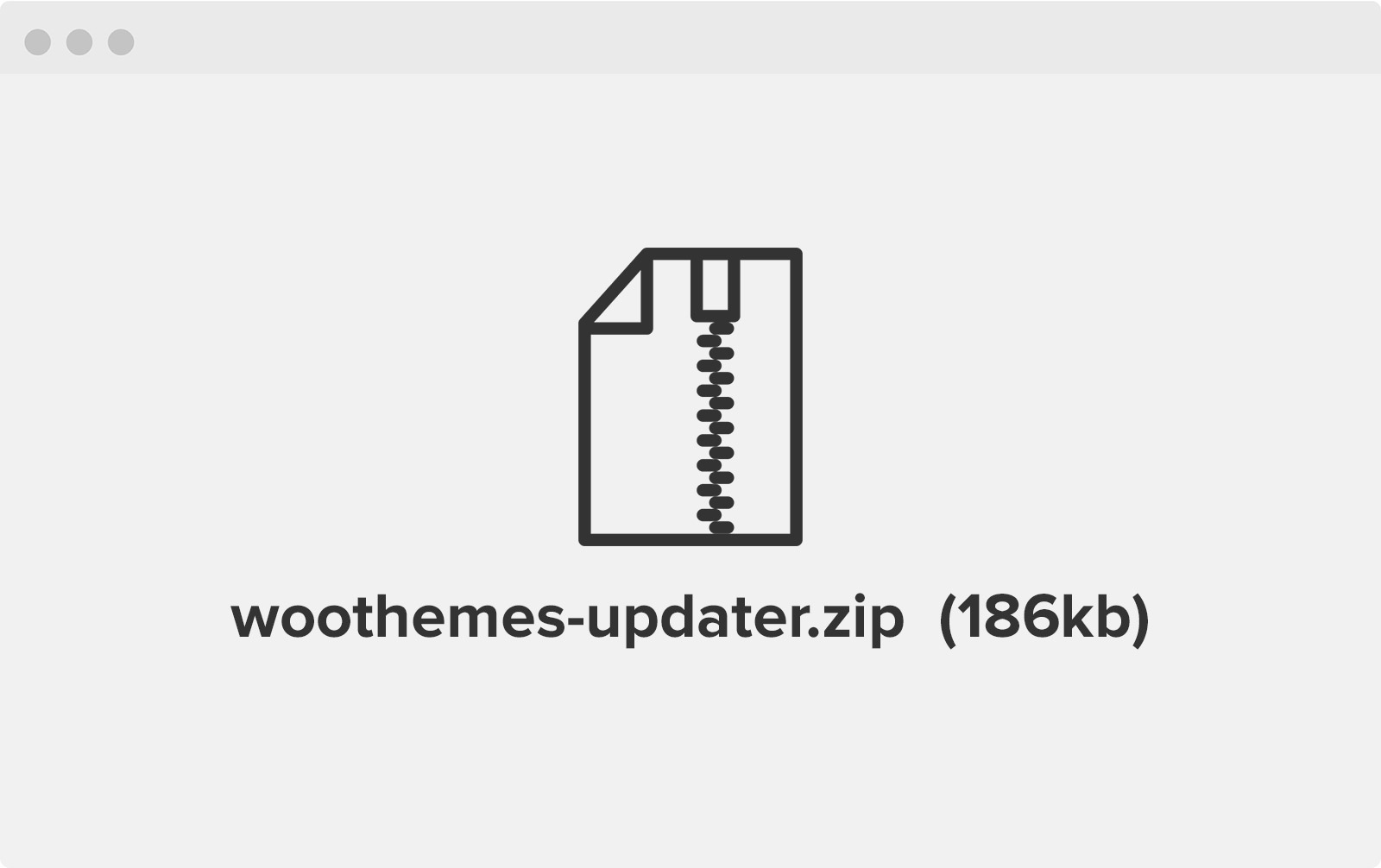
Download the WooCommerce Helper.
When you’ve followed the steps above, you’ll be all set up to get updates, security patches and support. Remember, you can only open a support ticket if you’ve done this, so we highly recommend it. See full installation instructions for the Helper.
If youâre new to WordPress and Woo, hereâs how to get started with WooCommerce in five steps.