How To
Overview
This theme includes support for WooCommerce, Features and Testimonials plugins.
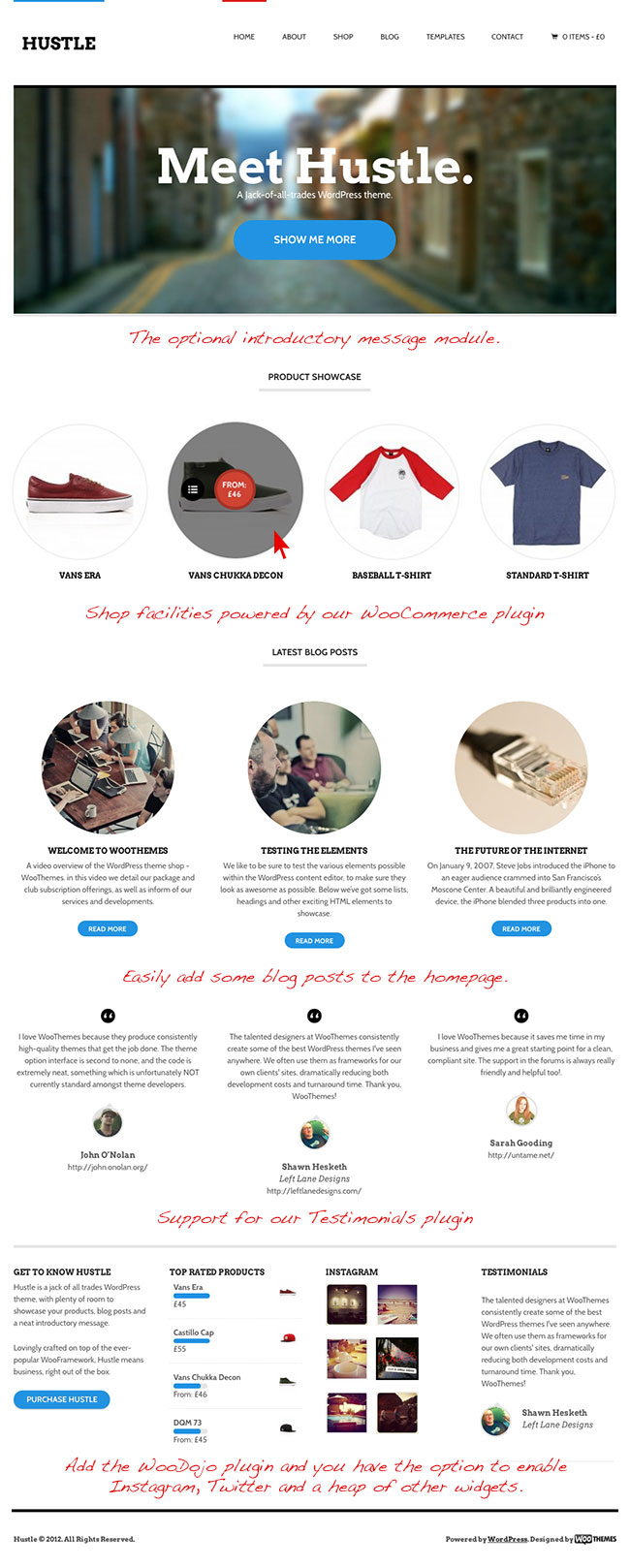
Menus
There are two menu locations included in this theme:
- Primary Menu – This is the menu that sits below your logo.
- Top Menu – This is the smaller menu area at the very top of the theme.
To setup your menus go to: Appearance > Menus
Set Up The Header
The header consists of your logo or site title, primary navigation and a cart icon (for WooCommerce).
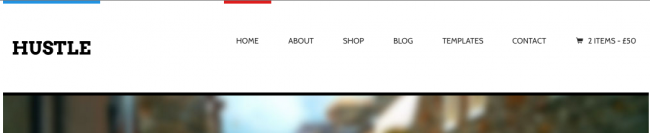
Custom Logo
To set a custom logo image go to:
Hustle > Theme Options > General Settings > Quick Start > Custom Logo
- Upload your logo image by clicking on the Upload button.
- Upload your logo file. Usually a .png or .jpg
- Select the Use this Image button.
- Then Save All Changes in your theme options.
Show Cart In Header
To enable the cart go to:
Hustle > Theme Options > WooCommerce > General
- Enable or disable to suit your preference.
- Save All Changes in your theme options.
Set Up The Slider
Hustle has a built in featured slider that uses the Slides custom post type for it’s content. The slider is positioned differently than you might expect though. If enabled, it will show up beneath the featured products, and features if those are enabled.
To setup the slider go to:
Hustle > Theme Options > Featured Slider > Slider Content
- Enable or disable the slider at the top.
- Choose the number of slides you want to show.
- Choose a slide group, if using our WooSlider plugin, to display on the homepage.
- Save All Changes in your theme options.
To view additional featured slider settings go to:
Hustle > Theme Options > Featured Slider > Slider Settings
To create a New Post for the slider go to:
Slides > Add New
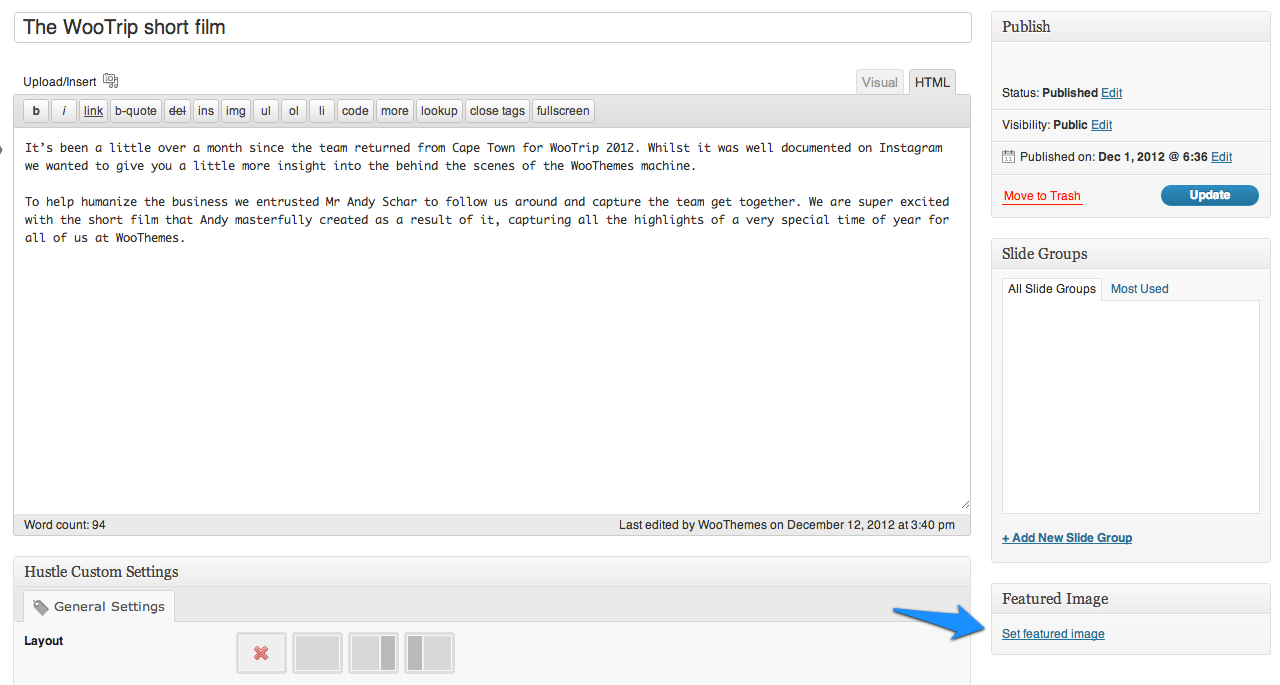
- Add a title and content in your slide post.
- Add a featured image.
- You can add a video directly to your content, or use the embed field.
- Enable the Slide Background checkbox to display the slide text as an overlay on the image.
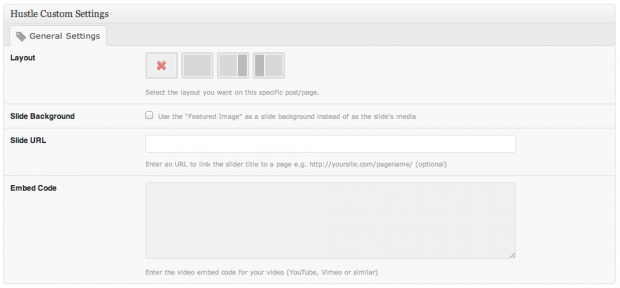
Set Up The Homepage
In the homepage options you will find settings to control the introductory message, blog posts, promotion area and featured products, if you’re running WooCommerce. Hustle also supports the Features and Testimonial plugins.
To enable or disable what you want to show on the homepage go to:
Hustle > Theme Options > Homepage.
Introductory Message
You can write a welcome message that will appear front and center on your site by enabling it in your Theme Options here. You can even provide a link and background image for the introductory message.
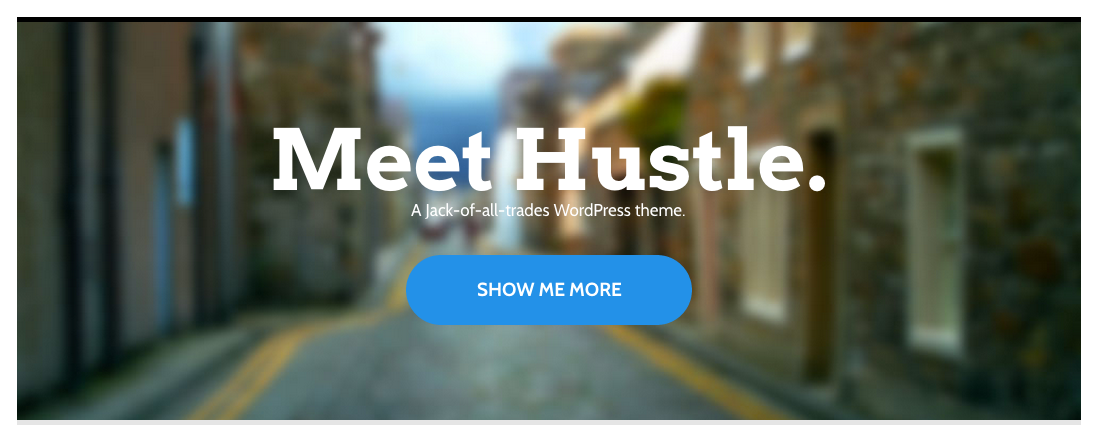
To set your introductory message go to:
Hustle > Theme Options > Homepage > Introductory Message
Featured Products
To show Featured Products, you need to install the WooCommerce plugin.
To enable Featured Products go to:
Hustle > Theme Options > Homepage > Featured Products
- Choose the number of products you want to show.
- Title the featured product section for your homepage.
- Save All Changes in your theme options.
Features
To activate Hustle > Theme Options > Homepage > Features, you need to install the Features by WooThemes plugin. Once the plugin is installed you can set these options:
- Select the number of features to display.
- Set the title for the features section.
Testimonials
To activate Hustle > Theme Options > Homepage > Testimonials, you need to install the Testimonials by WooThemes plugin. Once the plugin is installed you can set these options:
- Select the number of testimonials to display.
- Set the title for the testimonials section.
Blog Posts
To include your blog posts on the homepage go to:
Hustle > Theme Options > Homepage > Blog Posts
- Select the number of posts to display.
- Enter the title of your Blog Area section.
- Optionally select a category of posts to display if the content type is set to “Blog Posts”.
- Save All Changes in your theme options.
Promotion
This is an easy way to create a short promotional message and add a link to it on your homepage. You could use this for a giveaway on your blog or to show off your latest portfolio post or announce the newest products you’ve added to your store.

To enable the promotion message go to:
Hustle > Theme Options > Homepage > Promotion
- Write a title for the promotion.
- Write a little about the promotion.
- Label the button.
- Paste the URL that the button should link to.
- Save All Changes in your theme options.
Widgetized Homepage
It is possible to customise the layout of the sections on the homepage. This is done using the Woo – Component widget and the Homepage widget area.
Drag the Woo – Component into the Homepage widget area for each section you want to add to the homepage.
If you’d like to display Features or Testimonials in this widget region, please use the dedicated widgets called Features and Testimonials respectively.
Set Up The Features
[insert name=”docs-features-plugin”]
Set Up The Testimonials
[insert name=”docs-testimonials-plugin”]
Widgets
Custom Hustle Widgets
The theme includes 7 custom widgets that you can add to any of your widgetized regions. Hustle also includes styling for many of our WooDojo widgets.
The custom Woo widgets included are:
- Woo – Adspace
- Woo – Search
- Woo – Flickr
- Woo – Blog Author Info
- Woo – Embed/Video
- Woo – Subscribe/Connect
- Woo – Component
[insert name=”adding-widgets”]
Page Templates
[insert name=”page-templates”]
