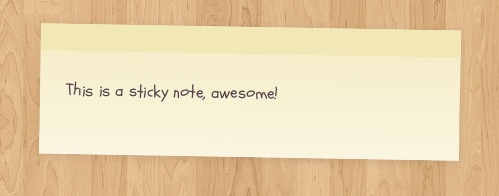How To
Setting up the homepage
After activating Sliding you will no doubt notice that your homepage looks a little bleak. This section explains how to populate your homepage with content.
The top-most carousel pulls in your featured products. With a fresh install of both WooCommerce and Sliding you will not have any specified featured products. Thusly this section of the homepage will be empty.
To make your products appear here, add them as normal and simply ensure you check the ‘Featured?’ checkbox.
There are a couple of options for the featured product carousel which you can find on the ‘homepage’ tab of the Sliding theme options.
- The first option is a checkbox to enable or disable the carousel.
- The second option is to specify the height of the product images. The images are set to be 192 pixels wide ensuring a consistent 5-products-per-slide ratio but if you’d like to showcase portrait product imagery here you can specify a different height and the carousel will adapt accordingly. You can also choose whether to hard-crop these images.
- Finally you can specify how many products to display in multiples of 5. If you choose 5 there will be no carousel, if you choose 10 there will be 2 carousel slides, if you choose 15 there will be 3 slides and so on. If you choose 10 but there are only 8 featured products, the carousel will adapt accordingly once again.
New Products & Best Sellers
The new products and best sellers sections function similarly and require very little configuration. As with the featured products carousel you can choose whether to display these sections at all, and how many products to display in each one. Other than this these sections will populate automatically as you add products, and as customers place orders.
Custom Shortcodes
There are two custom shortcodes built into Sliding. These are particularly useful on the homepage but of course can be used throughout your site.
[sale]
The [sale] shortcode allows you to easily display a sale banner anywhere on your site. This tandems nicely with our sale page template.
To use the [sale] shortcode simply wrap your sale banner content within [sale] tags like so;
[sale]Sale now on, up to 50% off all stock![/sale]
[sticky]
The [sticky] shortcode allows you to easily display notices on your site which are styled to appear as post-it notes. This is perfect if you want to make a short piece of content stand out somewhere on your site. It can be aligned to the right or the left of your content and be given a custom class.
To use the [sticky] shortcode simply wrap your message within [sticky] tags like so;
[sticky]This is a sticky note, awesome![/sticky]
As you would expect, you can attach any class name you like to the sticky shortcode, just incase you want to add any further custom styles to a particular sticky.
Widgets
Custom WooStore widgets
The theme includes custom widgets that you can add to any of your widgetized regions. Go to Apperance > Widgets to add these to your theme.
The custom woo widgets included are:
- Woo â Get in Touch
- Woo â Feedback
- Woo â Contact Information
- Woo â Archives
- Woo â Adspace
- Woo – Search
- Woo – Tabs
- Woo – Twitter Stream
- Woo – Flickr
- Woo – Blog Author Info
- Woo – Embed/Video
- Woo – Subscribe/Connect
- WooCommerce – All WooCommerce widgets
[insert name=”adding-widgets”]
Page Templates
[insert name=”page-templates”]
“Business” Page Template
[insert name=”docs-wc-business-templates”]