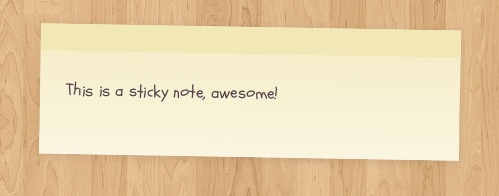How To
Setting up the homepage
After activating Sentient you will no doubt notice that your homepage looks a little bleak. This section explains how to populate your homepage with content.
Navigate to the Sentient theme options panel within WordPress and click the Homepage tab. The first option here is whether or not to display any content on your homepage. This will appear as the first ‘brick’ in our masonry formation of content. If you’d like to display content on the homepage tick the checkbox and you will be given a dropdown selection of content sources. You can choose to feature a specific page here, or just your latest blog post.
The next three sections are Featured Products, Recent Products and Best-Selling products. They each work in the same way. Ticking the checkbox will reveal the display options for those products. You can choose to display the products in two formats; slider or grid. If you choose the slider display method, the products will appear as a large ‘brick’ and the user can scroll through the products one by one without scrolling up and down the page. If you choose grid the products will be inserted in the same way they are throughout the rest of the theme.
You can also define how many of each product type are displayed here.
The final option on this tab is whether or not to display a message beneath the products on the homepage directing customers into your main shop page. When ticked you will be able to enter a message here and the button will appear on the homepage.
There is also a widgetised region on the homepage. This is managed like any other widget area via Appearance > Widgets. Any widgets added here will appear as ‘bricks’ in the masonry layout formation.
The theme will automatically set every 5th brick to be large in size via CSS.
Full width shop archives
One of the core featured of Sentient is the masonry style layout. So we added an option to make all shop archive pages (any page showing products) true-full-width. IE spanning 100% of the browser window. This allows the masonry script to really shine and neatly arrange all your products in a clean, easy to scan way.
To do so simply navigate to the Layout tab in the Sentient theme options page and tick the Layout Full Width checkbox. Doing so will make all shop categories full width. You can also exclude specific categories from this feature meaning they will continue to have a sidebar. Input any category ID’s (or names) into the Categories Not Full Width field to exclude them.
Custom Shortcodes
There are two custom shortcodes built into Sentient. These are particularly useful on the homepage but of course can be used throughout your site.
[sale]
The [sale] shortcode allows you to easily display a sale banner anywhere on your site. This tandems nicely with our sale page template.
To use the [sale] shortcode simply wrap your sale banner content within [sale] tags like so;
[sale]Sale now on, up to 50% off all stock![/sale]
[sticky]
The [sticky] shortcode allows you to easily display notices on your site which are styled to appear as post-it notes. This is perfect if you want to make a short piece of content stand out somewhere on your site. It can be aligned to the right or the left of your content and be given a custom class.
To use the [sticky] shortcode simply wrap your message within [sticky] tags like so;
[sticky]This is a sticky note, awesome![/sticky]
As you would expect, you can attach any class name you like to the sticky shortcode, just incase you want to add any further custom styles to a particular sticky.
Widgets
Custom WooStore widgets
The theme includes custom widgets that you can add to any of your widgetized regions. Go to Apperance > Widgets to add these to your theme.
The custom woo widgets included are:
- Woo âââ‰â¬Å Get in Touch
- Woo âââ‰â¬Å Feedback
- Woo âââ‰â¬Å Contact Information
- Woo âââ‰â¬Å Archives
- Woo âââ‰â¬Å Adspace
- Woo – Search
- Woo – Tabs
- Woo – Twitter Stream
- Woo – Flickr
- Woo – Blog Author Info
- Woo – Embed/Video
- Woo – Subscribe/Connect
- WooCommerce – All WooCommerce widgets
[insert name=”adding-widgets”]
Page Templates
[insert name=”page-templates”]
“Business” Page Template
[insert name=”docs-wc-business-templates”]