How to
General Overview
Unsigned is a massive theme with lots of awesome features built in, it’s very important you take a moment to look over these docs. Doing so will save you lots of time from scratching your head or hours spent in the forums trying to figure it all out.
With that said, Unsigned is the independent artist dream theme. It’s poised to compete with services such as Myspace and BandPages, as well as other websites offering band’s their own profiles such as PureVolume and BandCamp. Let’s get a general overview of what Unsigned has in store.
[insert theme PSD overview]
Unsigned comes with quite a few custom post types which we will cover in detail below. The great thing with Unsigned is that you can turn these post types on and off depending on which ones you want to use. You’ll find the option to enable or disable each post type in the theme options, navigate to Unsigned>Theme Options.
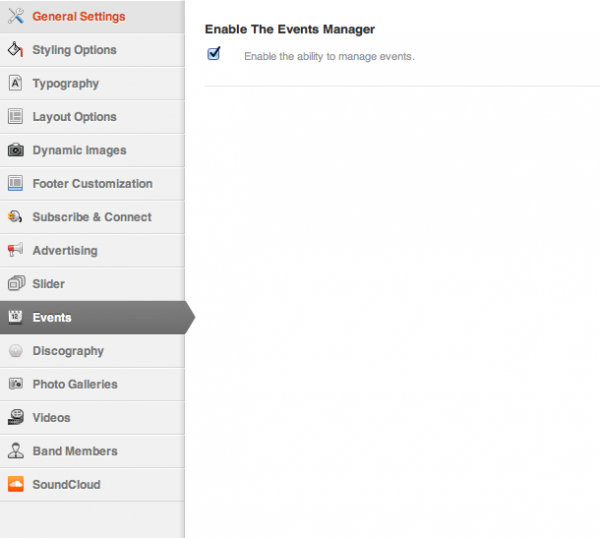
Events
The first post type up is Events. Events as the name implies is for the management and listing of events (gigs, festivals, etc). Events can be grouped into categories (club, concert, gig, festival, etc) and tours.
An event’s status, which the status are upcoming, right now, and past is determined by it’s start and ending date as well as time. It’s also possible to select one of these types for display in the Events admin, making it easier to view snapshots of your events calendar.

Setting up a new event is very simple and very straightforward. Simply head to Event’s>Add New to get started. In this you’ll need to add a title for the event. You can also write a description noting any info you’d like to include about the event. Below that in the “Event Details” you can fill in the start and end time, as well as the venue and url to buy tickets. Finally you can assign this show to a tour and upload an event flyer. Pretty awesome!
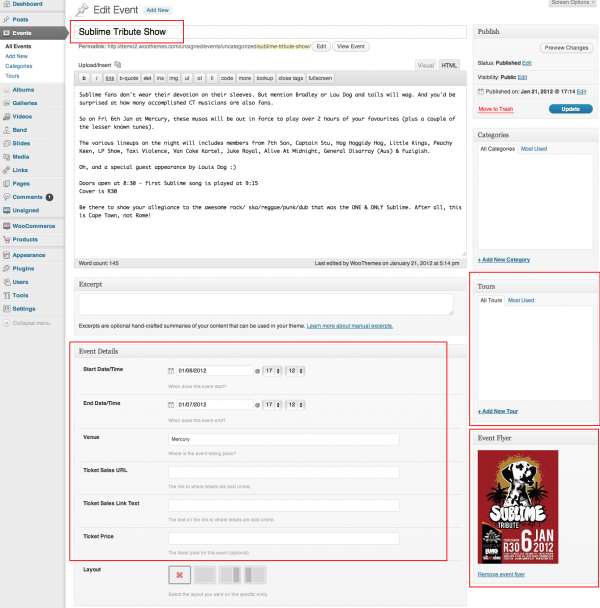
The Events post type includes 3 widgets, as well as a custom “Tours” page template. The widgets are titled Woo – Events, Woo – Tours and Woo – Tour Dates. The Events widget has options to display all events, upcoming events, past events, events happening right now, events happening this weekend and events taking place in the current week. The Tours widget display the upcoming, current, past or all tours. Finally the Tour Dates widget displays events that are part of a specific tour.
In regards to the page template, the “Tours” page template serves as an archive for listing tours on your site. These link to tour detail pages where the events for that tour are listed. Of course venue listing, as well as links to online ticket sales and an optional price display are available per event. This unfortunately isn’t powered by WooCommerce at the time.
To create this page simply add a new page and title it how you’d like. Then assign the Tours page template and publish. The page template will automatically fill in the page with your Events information.
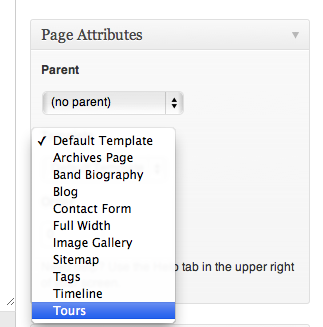
Albums
Next up is the Albums post type. This is where the artist can manage their albums. Simply navigate to Albums>Add New to get started adding your discography. Here you can set the title, excerpt, release date, category, album cover, and manage the tracks on the album. You can even assign an album a unique ID to identify it in your catalog.
What’s also neat about albums is that you can link them to a product you’ve created in WooCommerce, we’ll talk more about that below
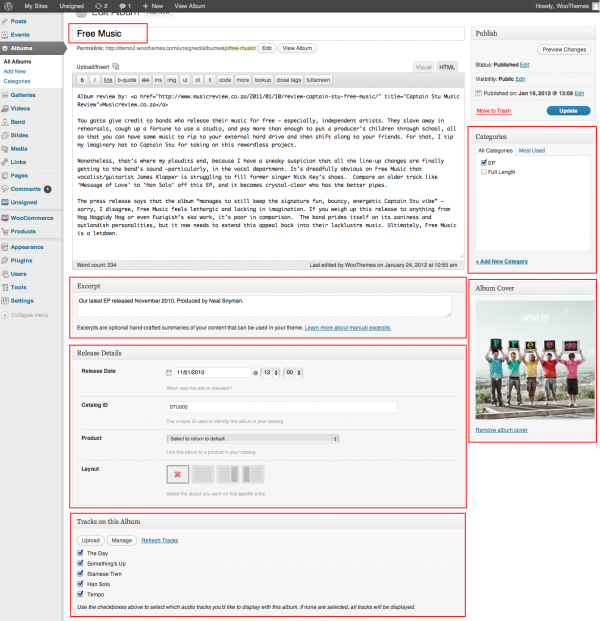
Each album has an audio player ready to use, this uses tracks that are uploaded directly when adding or editing an album. The tracks can be re-ordered and managed using native WordPress lightbox windows. Here’s a quick video overview of managing your Albums.

There are two more widgets related to Discography. It contains the Woo – Albums widget, to list either all albums or albums in a specific category, and the Woo – Album Player widget, to list and play tracks from a specific album using an HTML5 audio player.
Galleries
The Galleries custom post type does just as it’s name implies. It’s where the artist manages their photo galleries. Galleries can be sorted into categories and comprise of a cover image as well as the photo management section.
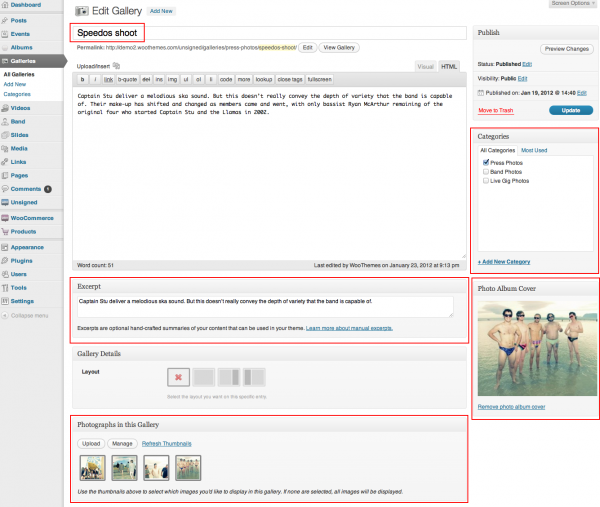
The photo management section is a clear and easy to use box in the admin that allows for the quick uploading, management (re-ordering, etc) and inclusion of images in the gallery. This is then applied on both the gallery detail screen and the Woo – Photos widget.
The Gallery post type includes two widgets: Woo – Photos and Woo – Galleries. Woo – Photos displays either all photos with a limit count, or X number of photos from a specific gallery. Woo – Galleries displays a list of the photo galleries available, either in a specific category or across all categories.
Videos
Videos is where the artist manages their embedded videos from YouTube, Vimeo, etc. Videos can be sorted into categories and comprise an optional posterframe and an embed code field. Click on Videos>Add New to build your video library. The important sections like a title, the embed code, category, and posterframe are all outlined in red below.
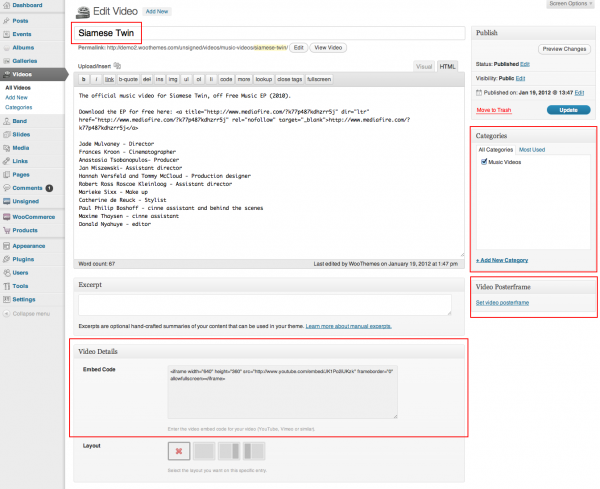
The Videos post type also inclues a single Woo – Embed widget which, similarly to our standard widget, displays videos from a specific video category or all videos, allowing for the quick switching between videos.
Band Members
The Band Members section is a very unique and cool post type in this theme. This is where the artist manages their band member profiles. This section consists of a “mugshot” image and a “role” field, for the band member’s role in the band (eg: guitarist). As you’ve become used to head to Band Members>Add New to get started. Make sure you put their name in the title field, give them a role, and a member photograph to finish it off.

Band Members also consists of a single “Band Members” page template, which lists the band members in the order they are set to display in. This can be re-arranged via the “order” field when you are adding/editing a band member.ÃâàTheir band biography is added via the content area.
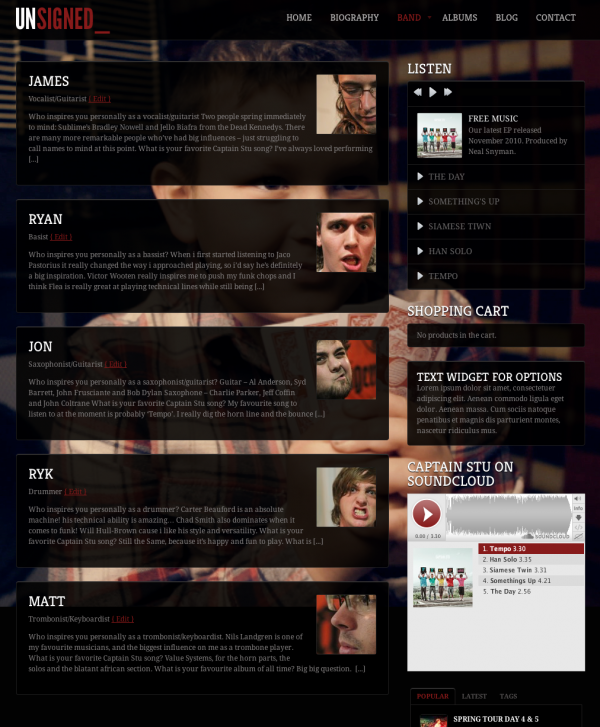
Slides
As has become a favorite within our themes, Unsigned includes a post type for Slides. This module displays a large background image on the homepage, as well as a slider area above the content on the homepage. When navigating through the slider, the background image fades to the appropriate image for each slide. Setup a slide by heading to Slides>Add New. First title your slide and write a description in the text box below, then be sure to set an image for your slide. Just remember this takes up most of the background on your site so use an image with the appropriate resolution.
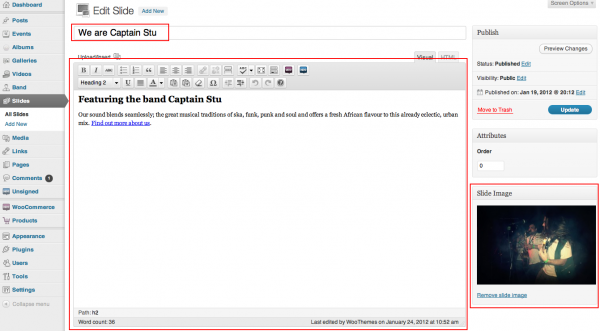
SoundCloud
We’ve integrated an awesome SoundCloud widget into Unsigned, and this widget is a bridge between Unsigned and SoundCloud. Enter your SoundCloud username and Unsigned connects to SoundCloud and retrieves your tracks and playlists.
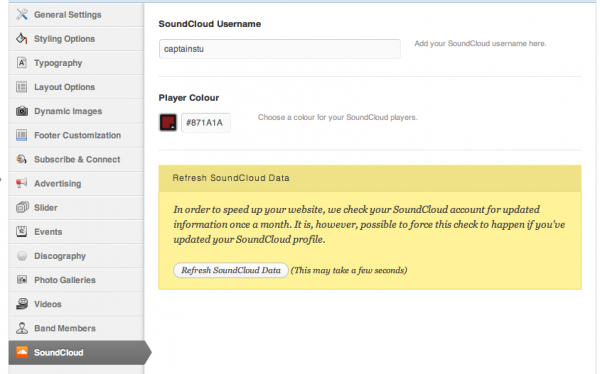
You then have two options to display your SoundCloud info. A Woo – SoundCloud – Playlist widget for specific playlists and a Woo – SoundCloud Tracks widget to display individual players for specific tracks.
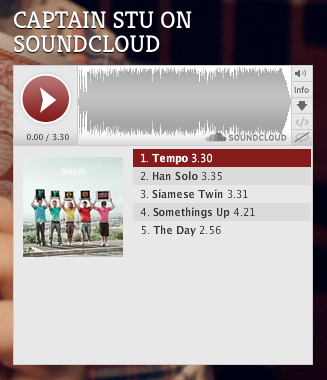
This data is cached for a month to avoid speed issues and high load. It is possible to force-refresh this data via a “Refresh SoundCloud Data” button, made available under the “SoundCloud” tab in “Theme Options”.
Press Clippings
The press clippings section adds functionality to display newspaper clippings or videos clips of press interviews with your band. To add a press clipping image, set this as the “Featured Image” for the press clipping. To add a video, upload this video to YouTube, Vimeo or another video sharing service, and place the embed code in the “Embed Code” custom field.
Press clippings comes bundled with a “Woo – Press Clippings” widget to display the clippings in your widgetised areas.
Important Notes
We wanted to note a few important notes when using Unsigned. The terms in the categories, tags, gallery categories, video categories, event categories and events tours taxonomies can not have the same slug (eg: “gigs” in gallery categories and “gigs” in event categories). This is super important in WordPress in general as it corrupts the data and taxonomies. Unsigned has the potential to have lots and lots of taxonomies, so be careful when setting this up.
Just for those of you who are wanting to have archives. The archives are, by default, controlled using post type archives, which are:
yourwebsitedomain.com/events/
yourwebsitedomain.com/albums/
yourwebsitedomain.com/galleries/
yourwebsitedomain.com/videos/
yourwebsitedomain.com/members/
yourwebsitedomain.com/press-clippings/
These would be added using the “Custom Link” option when using the WordPress Menus functionality (under “Appearance -> Menus” in the WordPress admin area).
Due to the possibility that anyone using Unsigned may have an image that fades down in the slider and a cool background image which they’d like to showcase, we donâââ‰â¢t disable the background image on the homepage. You would need to disable this on the homepage using custom CSS if you wish to do so. The CSS would be:
body.home { background-image: none !important; }
It is possible to adjust the URLs for the custom post type archive screens, as well as for the single entry screens. This can be done using one of the following short filters, placed in the designated area of either your child theme’s “functions.php” file or your Unsigned “functions.php” file.
The filters are:
Events
Archive:
add_filter( 'woo_events_archive_rewrite_base', 'woo_custom_events_archive_rewrite_base' );
function woo_custom_events_archive_rewrite_base ( $text ) {
$text = 'concerts';
return $text;
} // End woo_custom_events_archive_rewrite_base()
Each entry:
add_filter( 'woo_events_rewrite_base', 'woo_custom_events_rewrite_base' );
function woo_custom_events_rewrite_base ( $text ) {
$text = 'concerts';
return $text;
} // End woo_custom_events_rewrite_base()
Albums (Discography)
Archive:
add_filter( 'woo_discography_archive_rewrite_base', 'woo_custom_discography_archive_rewrite_base' );
function woo_custom_discography_archive_rewrite_base ( $text ) {
$text = 'releases';
return $text;
} // End woo_custom_discography_archive_rewrite_base()
Each entry:
add_filter( 'woo_discography_rewrite_base', 'woo_custom_discography_rewrite_base' );
function woo_custom_discography_rewrite_base ( $text ) {
$text = 'releases';
return $text;
} // End woo_custom_discography_rewrite_base()
Galleries
Archive:
add_filter( 'woo_photos_archive_rewrite_base', 'woo_custom_photos_archive_rewrite_base' );
function woo_custom_photos_archive_rewrite_base ( $text ) {
$text = 'our-photos';
return $text;
} // End woo_custom_photos_archive_rewrite_base()
Each entry:
add_filter( 'woo_photos_rewrite_base', 'woo_custom_photos_rewrite_base' );
function woo_custom_photos_rewrite_base ( $text ) {
$text = 'our-photos';
return $text;
} // End woo_custom_photos_rewrite_base()
Videos
Archive:
add_filter( 'woo_videos_archive_rewrite_base', 'woo_custom_videos_archive_rewrite_base' );
function woo_custom_videos_archive_rewrite_base ( $text ) {
$text = 'video-clips';
return $text;
} // End woo_custom_videos_archive_rewrite_base()
Each entry:
add_filter( 'woo_videos_rewrite_base', 'woo_custom_videos_rewrite_base' );
function woo_custom_videos_rewrite_base ( $text ) {
$text = 'video-clips';
return $text;
} // End woo_custom_videos_rewrite_base()
Band Members
Archive:
add_filter( 'woo_bandmembers_archive_rewrite_base', 'woo_custom_bandmembers_archive_rewrite_base' );
function woo_custom_bandmembers_archive_rewrite_base ( $text ) {
$text = 'the-team';
return $text;
} // End woo_custom_bandmembers_archive_rewrite_base()
Each entry:
add_filter( 'woo_bandmembers_rewrite_base', 'woo_custom_bandmembers_rewrite_base' );
function woo_custom_bandmembers_rewrite_base ( $text ) {
$text = 'the-team';
return $text;
} // End woo_custom_bandmembers_rewrite_base()
Page Templates
[insert name=”page-templates”]
Widgets
Custom Widgets
The theme includes 8 custom widgets that you can add to your widgetized home page or single page/post sidebar:
- Woo – Adspace Widget
- Woo – Album Player
- Woo – Albums
- Woo – Blog Author
- Woo – Embed
- Woo – Events
- Woo – Flickr
- Woo – Galleries
- Woo – Photos
- Woo – Recent News
- Woo – Search
- Woo – SoundCloud – Playlist
- Woo – SoundCloud – Tracks
- Woo – Subscribe & Connect
- Woo – Tabs
- Woo – Tour Dates
- Woo – Tours
- Woo – Twitter
- Woo – Videos
- Woo – Press Clippings
[insert name=”adding-widgets”]
